How to make a self-introduction with carrd
Entering carrd
Here's the official website of carrd -> carrd.co. You can copy and paste this into your browser address bar and enter carrd.

Starting with a template
When you first create a site in Carrd, you can start by choosing a template that best fits your needs. Templates come with pre-built sections and designs, making it easy to customize without starting from scratch. Browse through categories and select one that matches the style or purpose of your site.
Here we will start by selecting a "Profile" because we want to make a self introduction.

Editor overview
The Carrd editor is divided into three main sections: the canvas, the header menu, and the sidebar. The canvas shows a live preview where you can visually edit, the header menu provides options such as undo, redo, preview, and publish. Click on an element, the sidebar shows, which contains the element's options.
And if you are visiting carrd for the first time. An overlay will pop up to show you detailed instructions. You can close it ( because you can bring it up again in the header menu when you need ).
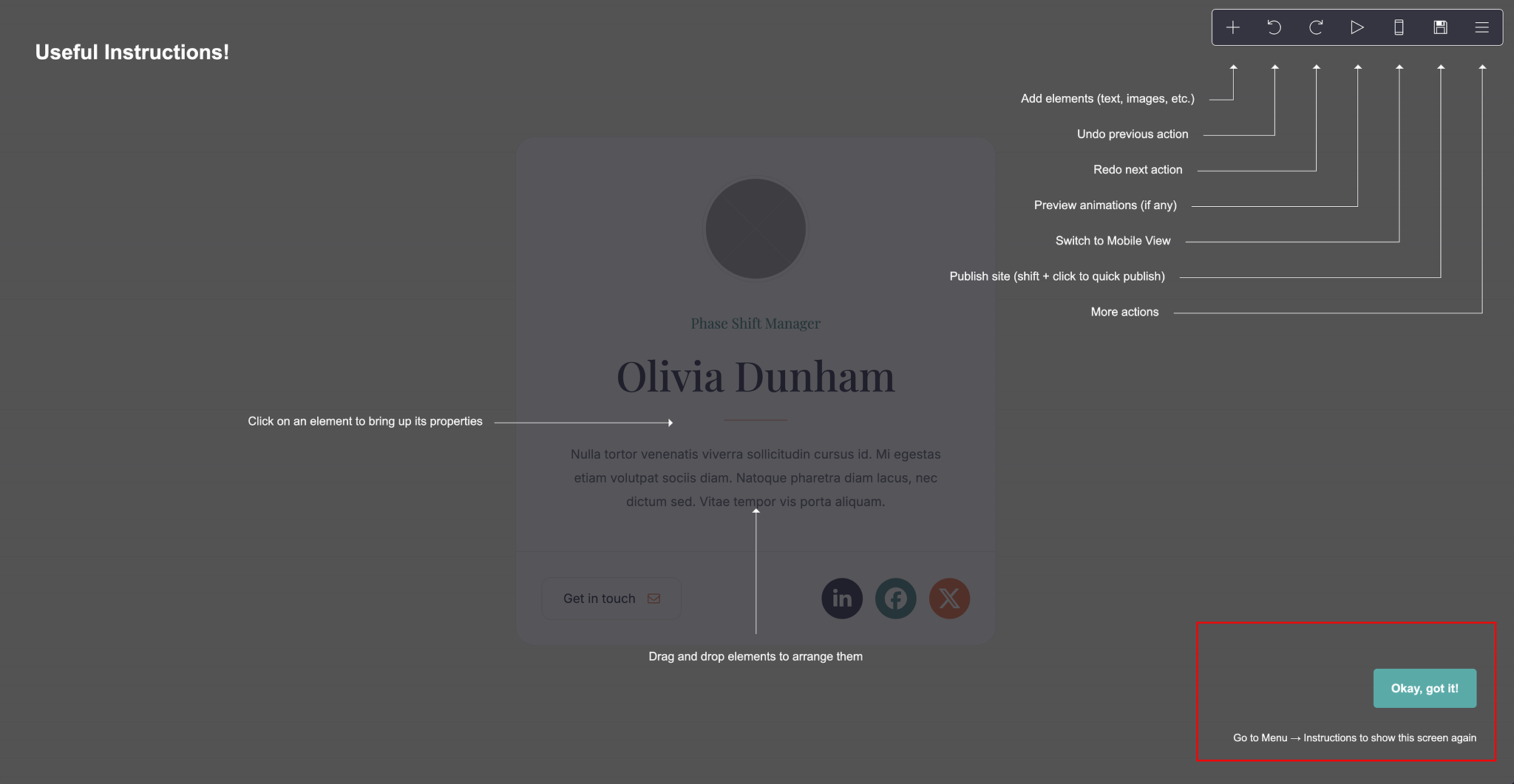
Changing text
Click on the text element containing the name Olivia Dunham. The sidebar will show. You can enter your name in the sidebar.
You can also do the same for the description text element under the name text element.
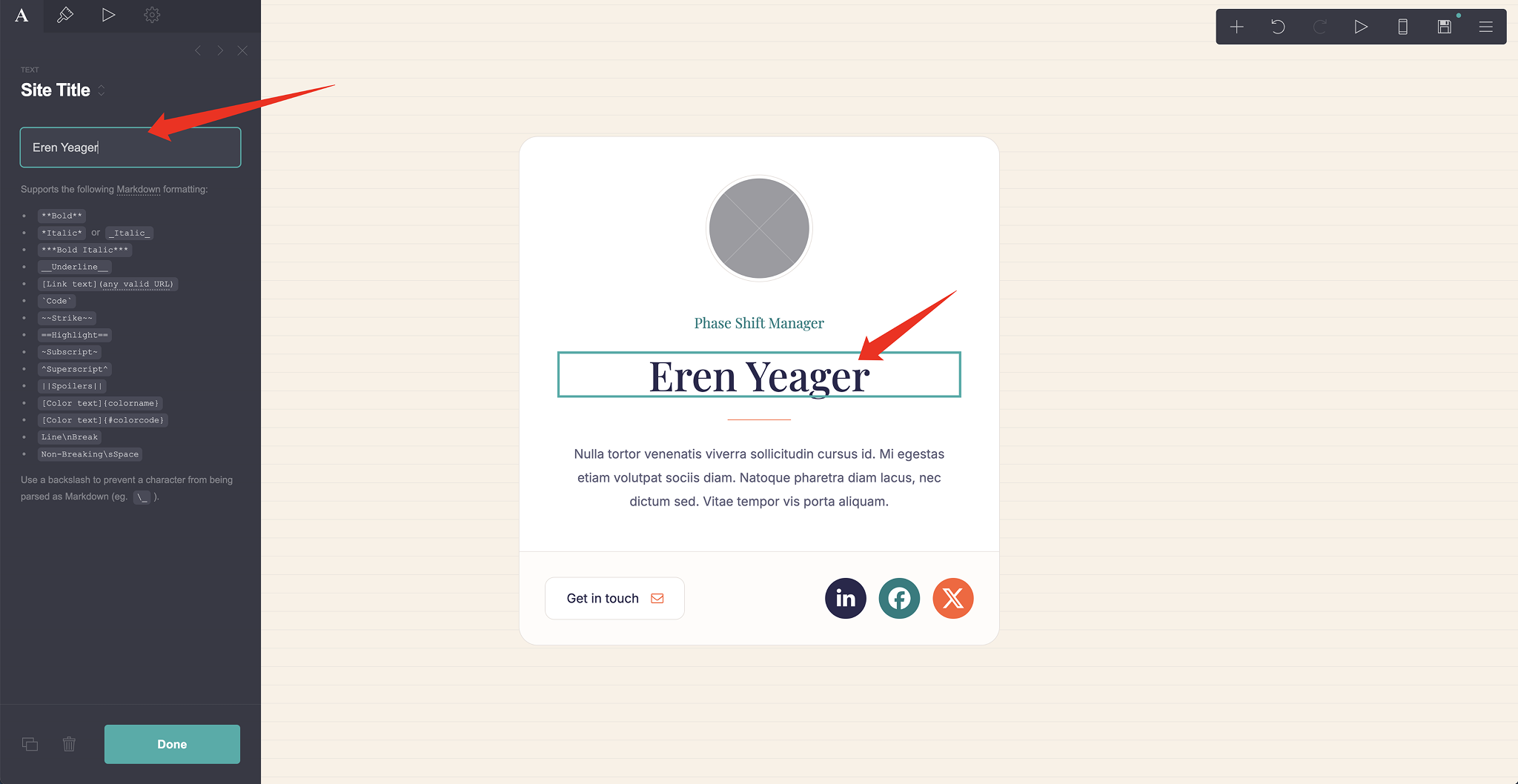
Changing image
Click on the little rounded image. In the sidebar click Upload to upload from an avatar of you from your computer.

If you want to replace with another image. You should click Edit in the sidebar, and click Change at the top.
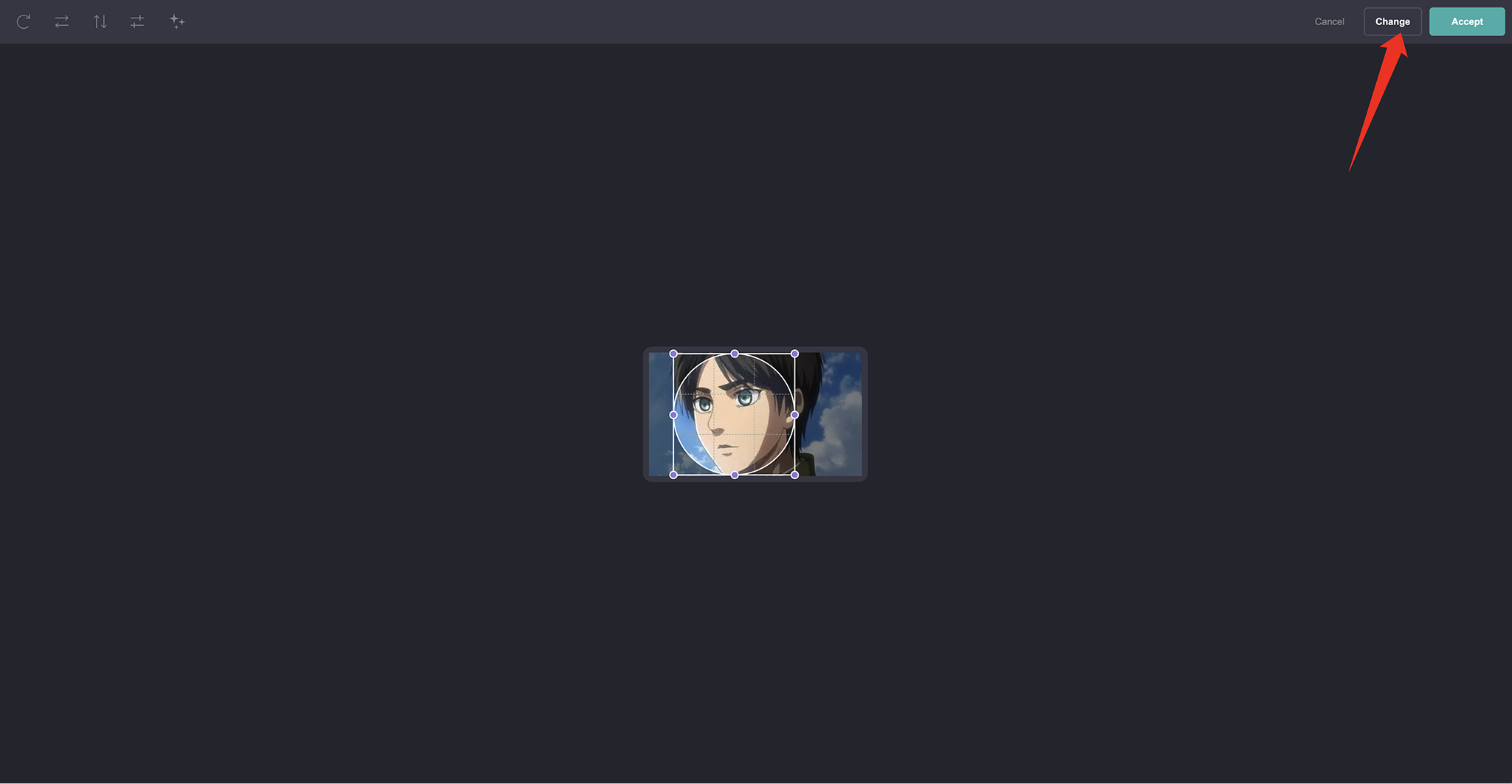
Changing buttons
Click on the Get in touch buttons. In the sidebar click the arrow to expand the first button. You can change the label, icon and URL of the button here. You can also do the same for the social icon buttons in the bottom right corner.
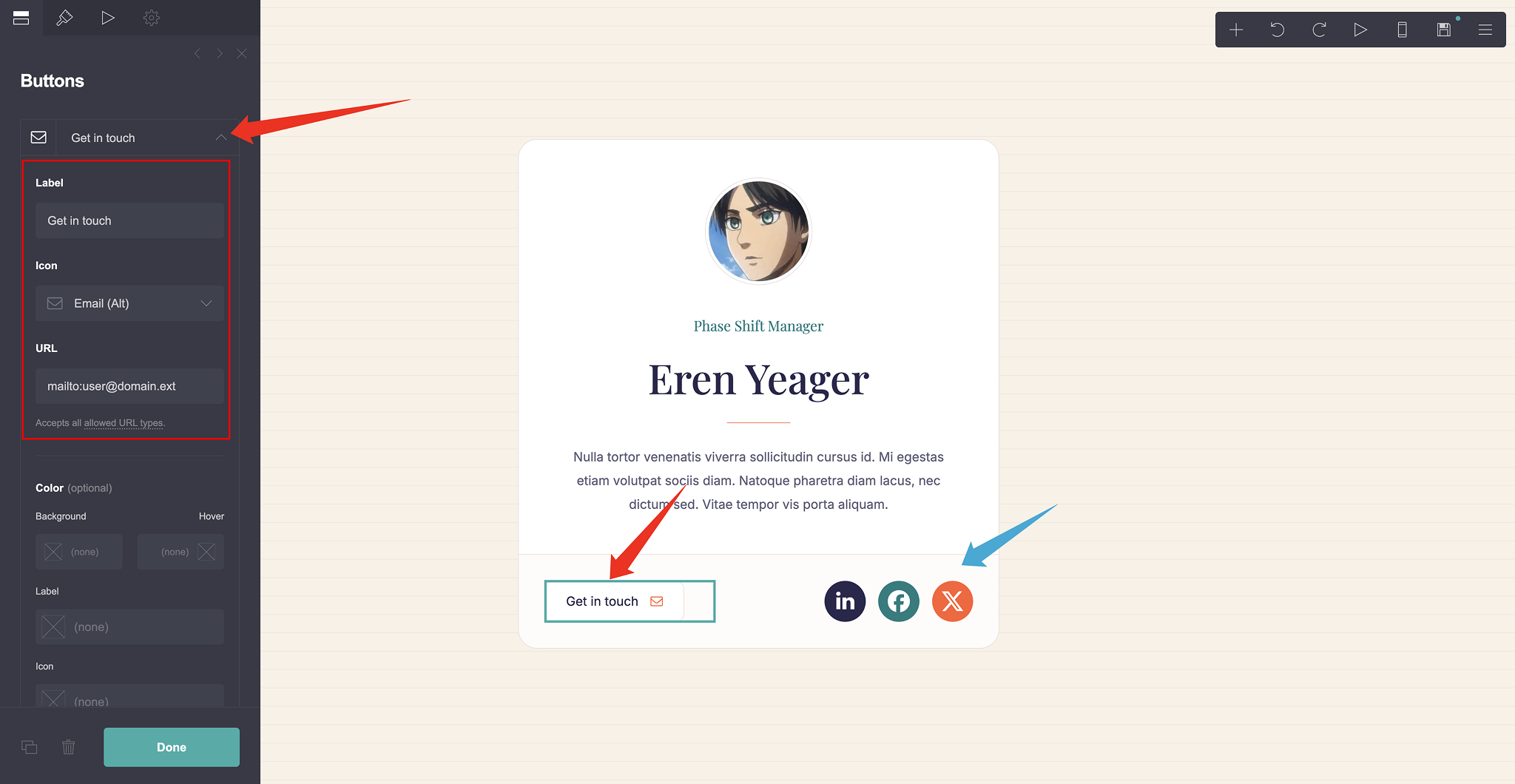
Publish
Click on the floppy disk icon in the header menu. And the publish sidebar will show.
If you have not registered. Enter your desired email and password to register. Or you can click Log in to log in to your existing carrd account.
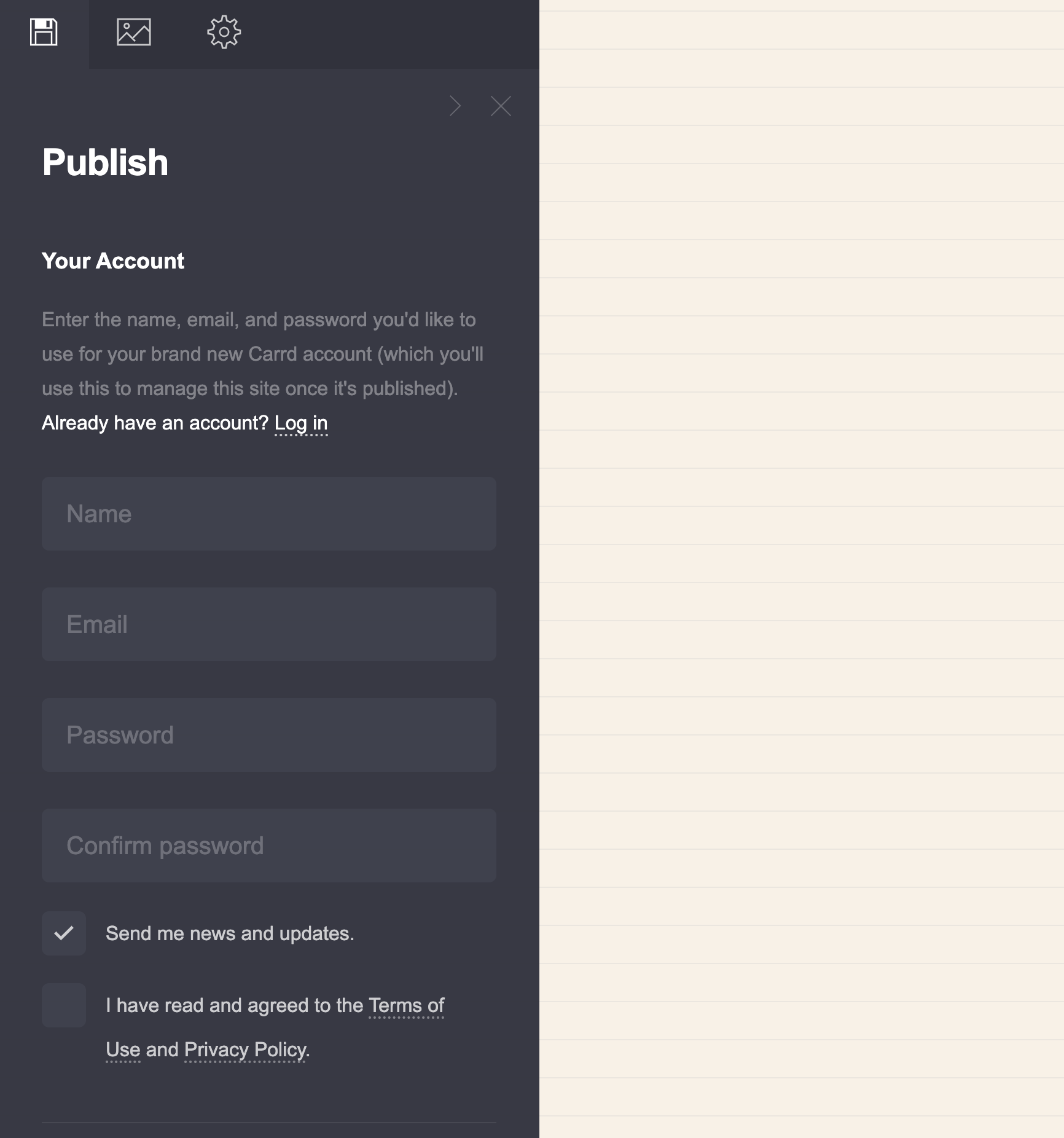
In the sidebar, make sure you have entered title, description and URL for your site. Then click Publish!
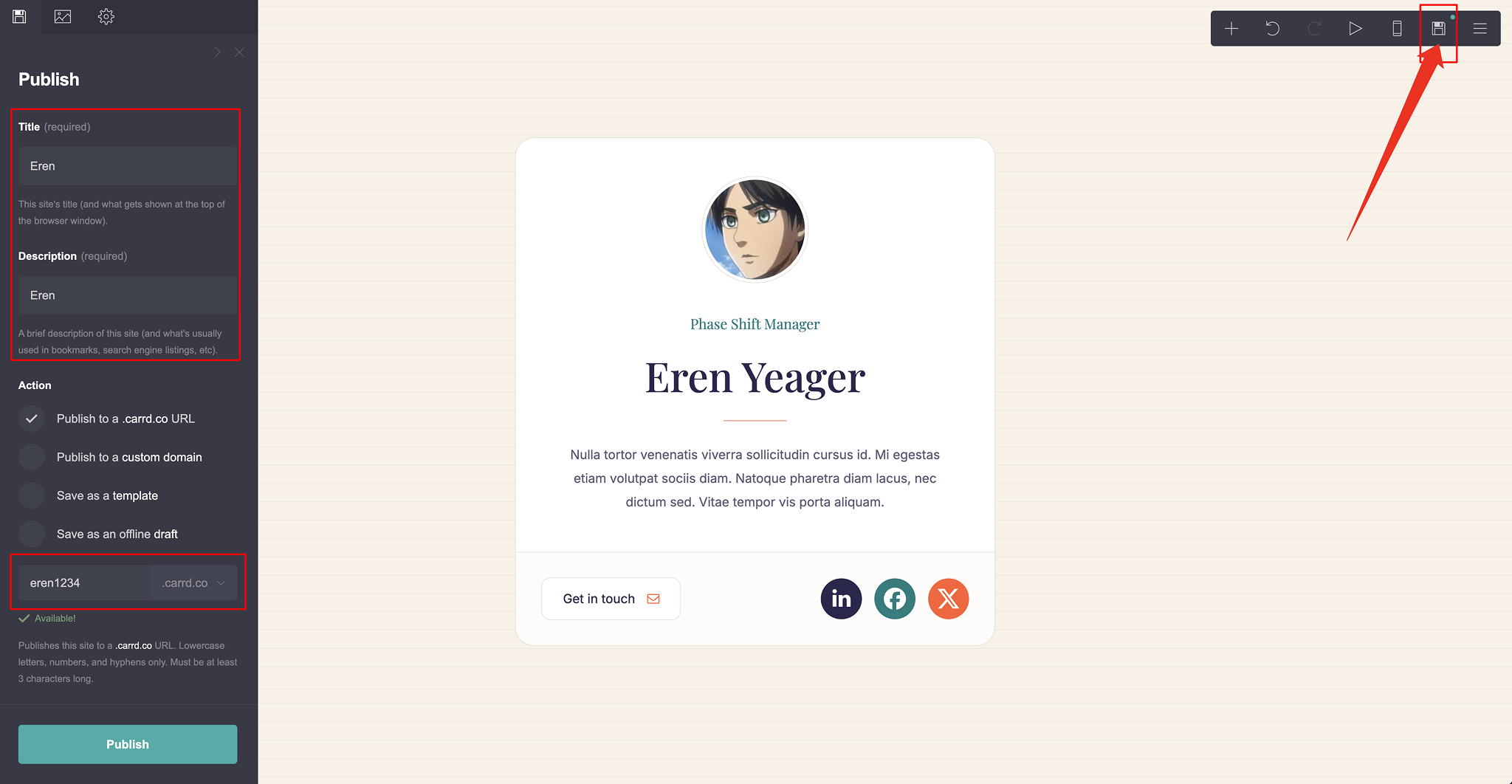
If you somehow cannot publish. You can check this article Carrd won't let me save?.
More
You've finished publishing your first carrd website! We will continue writing the following topics.
- ( WORK IN PROGRESS ) styling your carrd website
- ( WORK IN PROGRESS ) carrd instagram styling templates
Please stay tuned!